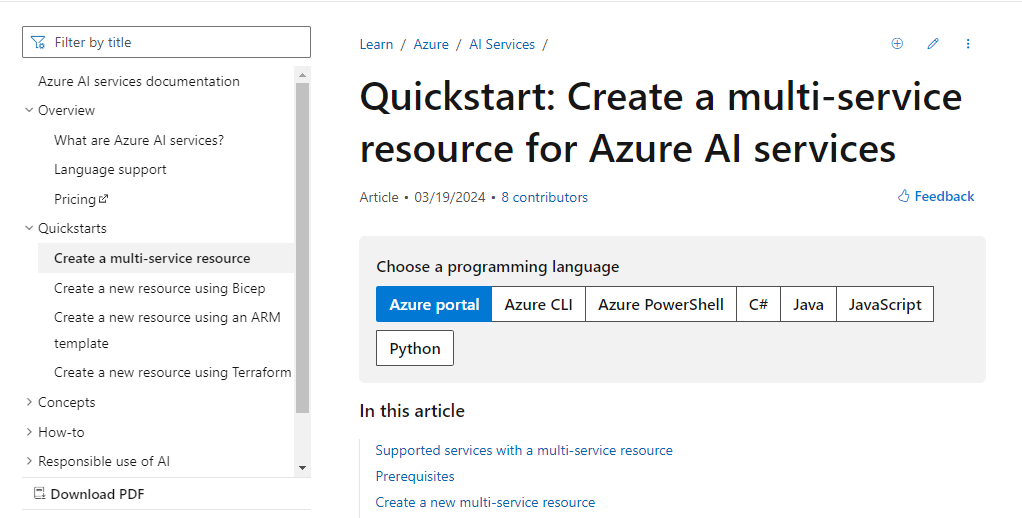Before deploying Ejento AI, ensure that you meet the following prerequisites. This will streamline the deployment process and help avoid common issues.1. Access to Azure OpenAI Service#
To use Ejento AI, you need access to the Azure OpenAI Service. Follow these steps to request access:Fill out the form with the required details.
Submit the form and wait for approval, which may take up to a few days.
Note: Ensure your Azure account has the necessary permissions to request access.
2. Creating a Cognitive Resource#
To use Ejento AI, you need to create a cognitive resource in Azure. Follow these steps to set it up:Make sure you have accepted the "Responsible AI Terms" while creating a cognitive resource.
3. Register Resource Providers in MS Azure Subscription#
Certain Azure Resource Providers must be registered in your subscription to ensure all necessary services are available for Ejento AI. Here are the steps to register them:Navigate to Subscriptions > [Your Subscription] > Resource Providers.
Search for and register the following providers:2.
Microsoft.CognitiveServices
3.
Microsoft.DBforPostgreSQL
12.
Microsoft.BackupSolutions
Click on each provider and then click Register.
Locating Resource Providers on MS Azure#
Go to Subscriptions#
Select your Subscription#
Click on Resource Providers and Search on the right#
Click on the three dots and select "Register"#
4. Checking PostgreSQL Quota in Azure#
To ensure your PostgreSQL database runs smoothly, check your quota before deployment. Follow these steps:Step 1: Open Azure Portal#
Sign in with your credentials.
Step 2: Navigate to Subscription#
In the search bar, type "Subscriptions" and select it from the search results.
Choose your subscription from the list.
Step 3: Open Usage + Quotas#
On the Subscription Blade, scroll down and click on Usage + quotas.
Step 4: Filter Quota Details#
Filter by Region: Select East US 2.
Filter by Resource Type: Select Azure Postgres.
Ensure there’s enough vCore quota available for deploying PostgreSQL to avoid issues.
Make sure you have the necessary administrative permissions to perform these actions in your Azure subscription.
Double-check that you are using the correct Azure region for all resources, as this can affect service availability and performance.
Next Steps#
After completing these prerequisites, you are ready to proceed with the deployment of Ejento AI. For detailed deployment instructions, please refer to our Deployment Guide.